🤔 What’s the Issue?
If you dual-boot Windows and Ubuntu, your clock might jump back or forward every time you switch. It’s not a glitch — it’s a time philosophy war between the two OSes.
So they keep changing the clock behind each other’s back. But we can make them play nicely.
✅ Solution 1: Make Ubuntu Use Local Time (Recommended)
This is the cleanest and safest fix, especially if you’re mostly using Windows. Boot into your Ubuntu installation and fire up your terminal app. Issue the following command in your terminal:
timedatectl set-local-rtc 1 --adjust-system-clock
And then check with:
timedatectl status
You should see:
RTC in local TZ: yes
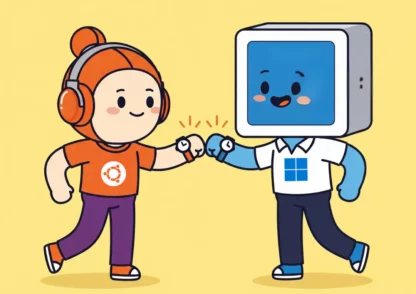
🤓 Solution 2: Make Windows Use UTC (For Power Users)
If you’re a stickler for Linux standards, this keeps Ubuntu in UTC and changes Windows instead.
🔧 Steps (on Windows):
- Open Command Prompt as Administrator
- Run this command:
reg add "HKEY_LOCAL_MACHINE\SYSTEM\CurrentControlSet\Control\TimeZoneInformation" /v RealTimeIsUniversal /d 1 /t REG_DWORD /f
Then reboot.
⚠️ Be warned: Some Windows apps or time services might misbehave.
🔁 Optional: Auto Time Sync on Windows Boot
To make sure Windows always syncs time on startup:
- Open
services.msc - Find Windows Time, set Startup Type to Automatic
- Click Start if it’s not already running
📌 Which Fix Should You Choose?
Scenario | Best Fix |
|---|---|
Personal device, low risk | Ubuntu uses local time (✔️) |
Server, logs, strict accuracy | Windows uses UTC (⚙️) |
If you’re like me and don’t enjoy clicking “Sync time” every boot — stick with Solution 1. It’s the real-world, hassle-free fix.
🙌 Wrap-up
That’s it! Your dual-boot laptop should now stay perfectly in sync, whether you’re diving into code on Ubuntu or gaming on Windows.
Over and Out: Team LectureKart
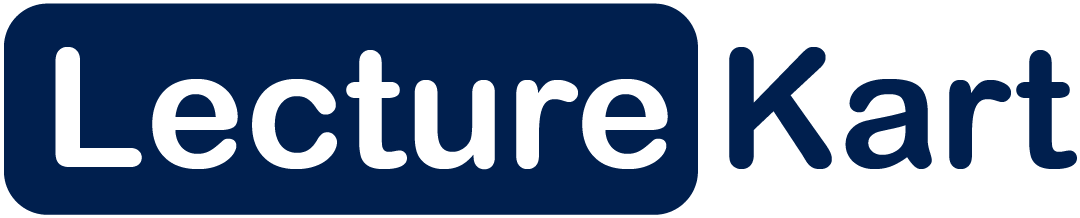

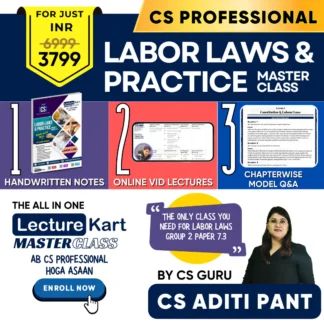


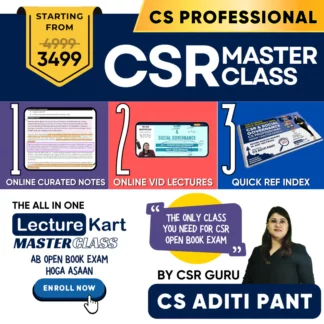




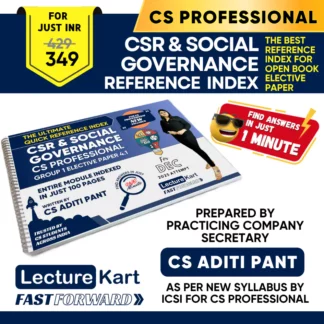

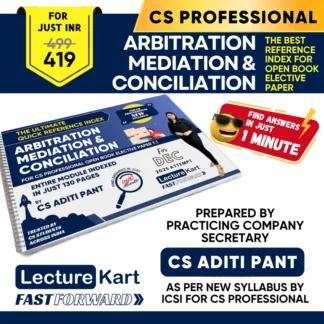




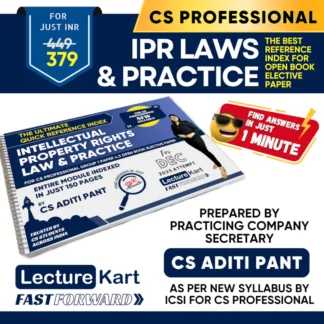
1 thought on “Fixing Dual Boot Time Issues Between Ubuntu and Windows — No More “Time Travel” Moments”
Option 1 worked like a charm. Thanx bro.